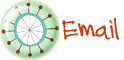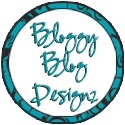I LOVE technology and use it in all kinds of ways within my classroom and with my students. I want to share technology with you by posting periodic posts regarding technology tools and suggestions for classroom use. There is ALWAYS something new coming out so you can't do it all but I hope I can challenge you to try something new. Please let me know your thoughts- your comments mean a lot to me! So here is the first featured technology tools: AUDACITY and VOKI They sound like a foreign language, right? They do sound funny but they are also LOTS of fun!
 Audacity is a FREE tool you can download and use to record your students. All you do is link it to your desktop and press record to record your students. Press play to hear what you recorded. Save the file and a .wav or .mp3 file. You can splice and delete if you mess up in parts. It's really easy- just play with it and you will learn it pretty quickly. You can then use the recording(s) to merge into a PhotoStory, Windows Movie Maker, Powerpoints, etc. But I used it to add to a VOKI. Click here for an audacity tutorial.
Audacity is a FREE tool you can download and use to record your students. All you do is link it to your desktop and press record to record your students. Press play to hear what you recorded. Save the file and a .wav or .mp3 file. You can splice and delete if you mess up in parts. It's really easy- just play with it and you will learn it pretty quickly. You can then use the recording(s) to merge into a PhotoStory, Windows Movie Maker, Powerpoints, etc. But I used it to add to a VOKI. Click here for an audacity tutorial. VOKI http://www.voki.com/ Voki is a free service that allows you to create personalized speaking avatars and use them on your blog, profile, and in email messages.
As you can hear above when you click the arrow below the snail, I recorded my students reciting a spring poem. This is great for the kids to hear themselves to practice expression and fluency. It provides lots of reading motivation and is just plain fun! You can then "embed" the "voki" into your BLOG by copying and pasting the "embed code" from the "voki" site into the html when you write a new post. A great way to share student writings, too!
1. Classroom Newsletter – Provide information for students and parents using a unique style. Remember you can put a talking avatar in a classroom or school wiki, blog, or email.
2. Student Book Talk – Students persuade others to read a book. Along with title and author, students could either review, summarize, or encourage others to read.
3. Persuasive Speech – Assign a speech and have the Voki avatar give the introduction, three supporting details to defend or rebut a given topic, and the conclusion.
4. Course Annoucements - Use Voki to create and embed online course announcements for students. It can be a fun and engaging way to present otherwise routine information.
5. Testing – Give a test with the Voki avatar asking questions or integrate it with a written test to assist students with reading difficulties, second languages, or to clarify questions for all. Merge it with a current online test in order to provide another modality for students.
6. Create a Dialog – As a lesson, the teacher can interact with an avatar, or have students write a script to interact with an avatar. Could be used in any subject and could involve interviews with famous people, subjects, or objects. Could also be used to present a topic or explain a concept.
7. Vocabulary – Use Voki to present a vocabulary list of words. Using real speech allows students to hear correct pronunciation. Students can stop, pause, rewind at any time.
8. Foreign Language – Great way to help students learn words through teacher prepared lessons. It also allow students to practice their new language by creating short stories, poems, or content informational pieces..
10. Media Reports – Students can write and produce a news story. This could include current happenings or historical events. Other options include an on the scene report, a public service announcement, or an interview with a well know figure.
11. Poetry and Music Composition – Students create poems or lyrics that can be spoken or sung by their favorite avatar. This can include text-to-speech and real voice. They may even want to include musical instruments.
12. Voki Your PowerPoint - In PowerPoint 2010 you can insert Voki embed codes to place avatars on your slides. From “Insert”, click on the arrow under the “Video” on the right hand side of the tool bar. Here you can insert “Video from Web Site”. Click, then copy and paste the embed code. It will be inserted into your PowerPoint slide.
13. Story Writing and Telling – Students can read their stories and have others listen, including other classmates, parents, or distant relatives. Teachers could create story starters and have students finish the stories either through writing or with an avatar.
14. Avatar Conversation And A Flip Camera – Have students in a collaborative group write a dialog script. Use two computers and have the two avatars talk to one another. This would work for any subject or idea. With a flip camera use just one computer and edit the two conversations together. For added fun, include even more avatars.
15. Put A Voki In Your Glogster – Students love to use Glogster. Wouldn’t it be great to find a way to put a Voki inside of a glog? You can learn how to do it by watching this video.
16. Scavenger Hunts – Teachers can develop a set of directions telling students where to find different objects in the classroom, school, or on the web. Think how this could be used in an environment with portable devices. Some possible GPS opportunities?
17. Exchange Voki Avatars With Others – If a class is collaborating with another class or communicating with e-pals across the state, nation, or world, why not send Voki messages? It can be fun and engaging.
18. Developing Characters In Stories And Books – This could include a favorite character from a book or a story the student wrote. Make great use of avatar composition and then have the avatar talk. Use text-to-speech, or real voice. It could be a speech by the character, a quote from the book, thoughts from the character related to the story or a description or biography of the character done in first person.
19. English As A Second Language – An awesome way to help students feel more comfortable with a new language. Students may use the computerized voice first. Next, they record their own voice when feeling more comfortable. The skills of writing, reading and pronunciation are all included when using Voki.
20. Test review – How about creating a test review, a chapter walk through, a highlight of content?Students can playback, pause, and listen as many times as needed.
Note that you can embed a Voki in numerous social platforms. Some have even used educational platforms such as Edmodo, Blackboard, and Moodle. The graphic below helps illustrate the wide number of websites that play well with Voki.
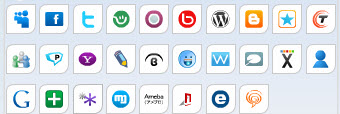
Realize that Voki speech can include text-to-speech, real voice recording with microphone, audio files, and telephone calls (including cell phones). Students and teachers can even download a Voki message to their phone. At the time of this publication, the maximum recording time was sixty seconds. At the present time Voki does require a log in and email address. In the near future it is hoped that Voki will set up a classroom environment for teachers. In the meantime check your school AUP and Voki Privacy Policy. Be aware that students should be instructed regarding proper Web 2.0 usage procedures, including never giving any private information as part of their Voki presentation. Teachers may wish to set up their own classroom account for usage under the guidance of their school AUP. Last, remember that Voki has many outstanding uses, even if the teacher is the only creator of avatars. Take a moment and soon you will have a chance to hear voices of learning in your school and classroom!